Top 10 Best Mac DVD Ripper Software for Copy-Protected DVD Conversion
Disc drives have been phased out from many Mac models since 2012, which heralds DVDs are going the way of the dinosaurs. But Mac DVD ripper
helps to freedom the movie from the plastic disc prison and lets you
watch every DVD movie you own on your Mac as well as iPhone iPad all at
your fingertips without even an optical drive built in your arsenal. If
you are in sore need of a DVD ripper for Mac OS, this article is exactly
what we’re about to show you.
A word of warning: Doing some homemade DVD rips to Mac is legal. Any for commercial discs with DVD copy protection,
you do have the right to make a back-up copy. But any redistribution of
the movies you buy is illegal and you need to refer the local copyright
laws beforehand.
2016 Top 10 Best Mac DVD Ripper Software
It
sounds a bit like a needle-in-a-haystack problem to filter a proper Mac
DVD ripper. But we are just giving the roundup of the best-reviewed
ones, both free and paid, with basic features, DVD ripping speed,
quality and easiness all under full discussion.

World’s Fastest High-Quality DVD Ripper for Mac OS X
5-star solution: MacX DVD Ripper Pro
The world’s best Mac DVD ripper software to decrypt & rip DVD to MP4, AVI, MOV, MKV, WMV, MP3 as well as iPhone, iPad and Android friendly formats on Mac (El Capitan). 5 minute only to copy protected DVD to Mac!
The world’s best Mac DVD ripper software to decrypt & rip DVD to MP4, AVI, MOV, MKV, WMV, MP3 as well as iPhone, iPad and Android friendly formats on Mac (El Capitan). 5 minute only to copy protected DVD to Mac!
Part 1: Top 5 Open Source or Free Mac DVD Ripper Tools

No.1 Handbrake
Handbrake
has been around us for nearly 13 years. The open source video
transcoder is perhaps one of the most famous free DVD ripper software
for Mac, Windows and Linux. In the conjunction with VLC or libdvdcss,
DVD copy protection can be cracked, thus you can feel free to rip any
DVD to Mac effortlessly. The plentiful tweaking options like picture
settings, queue feature, etc can be a big bonus for advancers but a
little bit confusing for beginners, no surprising PC World considers it
as not necessarily the easiest program to use.
Supported Formats:
| Supported Input Formats | Output Formats |
| DVD, ISO image, MKV, MP4, AVI, TS, M2TS | MP4, MKV, and preset profiles optimized for iPad, iPod touch, iPhone and Apple TV |
How to Rip DVD to Mac with Handbrake
Step 1. Head over to handbrake.fr and free download the latest build of Handbrake DVD ripping on Mac (it runs on OS X 10.6 or later).
Step 2. Install VLC or libdvdcss to circumvent CSS beforehand since Handbrake cannot decrypt commercial DVDs. Or else, Handbrake will prompt a message informing you of installing libdvdcss while scanning a DVD with Handbrake for the first time.
Step 3. Launch Handbrake, insert the DVD into Mac’s DVD drive to let Handbrake scan the main title.
Step 4. Choose the output format like MP4 from the output settings, where you can also do other settings like audio, subtitles, framerate, etc at your disposal.
Step 5. Tap the Start button and begin DVD conversion with the Mac DVD ripper.
Step 1. Head over to handbrake.fr and free download the latest build of Handbrake DVD ripping on Mac (it runs on OS X 10.6 or later).
Step 2. Install VLC or libdvdcss to circumvent CSS beforehand since Handbrake cannot decrypt commercial DVDs. Or else, Handbrake will prompt a message informing you of installing libdvdcss while scanning a DVD with Handbrake for the first time.
Step 3. Launch Handbrake, insert the DVD into Mac’s DVD drive to let Handbrake scan the main title.
Step 4. Choose the output format like MP4 from the output settings, where you can also do other settings like audio, subtitles, framerate, etc at your disposal.
Step 5. Tap the Start button and begin DVD conversion with the Mac DVD ripper.
Constant problems:
1. Handbrake error messgae - no valid source found
2. Handbrake error message - no titles found
3. Handbrake cannot rip DVD with 99 titles - almost the same length
4. VLC2.0 problem
5. Handbrake doesn’t work on El Capitan
1. Handbrake error messgae - no valid source found
2. Handbrake error message - no titles found
3. Handbrake cannot rip DVD with 99 titles - almost the same length
4. VLC2.0 problem
5. Handbrake doesn’t work on El Capitan

No.2 MacX DVD Ripper Free Edition
True to its name, MacX DVD Ripper Free Edition
is a no-frills 100% free DVD ripper especially designed for Mac OS,
which focuses on easiness, fast speed and high quality. It allows you to
create a DVD archive without worrying about the encryption put in place
on DVD. This free Mac DVD ripper handles whatever discs, ISO images or
DVD folders you throw at it and outputs the DVD rips to Mac readable
formats MP4, MOV, M4V, MP3, iTunes and Apple TV at lightning speed. You
can even edit and add subtitles to the movie as you want.
Supported Formats:
| Supported Input Formats | Output Formats |
| DVD, ISO image, DVD folder | MP4, MOV, M4V, MP3, AAC, AC3, iTunes, Apple TV |
How to Rip DVD to Mac using MacX DVD Ripper Free Edition
Step 1. Free download the DVD ripper on Mac (El Capitan included), install and run it.
Step 2. Load DVD by clicking Disc or Path button to left the Mac DVD ripper choose the right title for you.
Step 3. Choose the output format. To play the DVD on Mac’s default QuickTime player, you can simply choose MOV as the output format from the drop-down window.
Step 4. Click Browse to save the output file and tap the “RUN” button to get your copy-protected DVD ripped to Mac.
Step 1. Free download the DVD ripper on Mac (El Capitan included), install and run it.
Step 2. Load DVD by clicking Disc or Path button to left the Mac DVD ripper choose the right title for you.
Step 3. Choose the output format. To play the DVD on Mac’s default QuickTime player, you can simply choose MOV as the output format from the drop-down window.
Step 4. Click Browse to save the output file and tap the “RUN” button to get your copy-protected DVD ripped to Mac.
Constant problems:
1. You have to check Safe Mode box to deal with some newly-released DVDs like Inside Out.
1. You have to check Safe Mode box to deal with some newly-released DVDs like Inside Out.
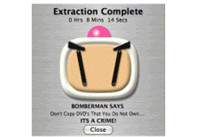
No.3 Mac The Ripper
Mac The Ripper
is another great tool you cannot miss from the best Mac DVD ripper
list. It is so far the most intuitive software to deal with DVD ripping
on Mac. This program is second-to-none regarding to DVD decrypting
ability, see to remove DVD region codes,
CSS encryption, Macrovision protection, etc. MTR is your first choice
if converting speed is what you concern most but also your last choice
if you do want to output the DVD into other formats as it only copies
DVD on Mac in Video_TS folder.
Supported Formats:
| Supported Input Formats | Output Formats |
| DVD, ISO image, DVD folder | Video_TS folder |
How to Copy DVD to Mac’s Hard Drive using MacTheRipper
Step 1: Download MTR. You have to join RipDifferent forums and request to get the latest version from its developers.
Step 2: Insert the DVD into your drive.
Step 3: Here you can set the RCE region on the main interface. You can leave the RCE region OFF by default if there is a CLEAR notification or set the DVD region based on the DVD you purchased, after which you can start ripping DVD to Mac’s hard drive in video_ts folder.
Step 1: Download MTR. You have to join RipDifferent forums and request to get the latest version from its developers.
Step 2: Insert the DVD into your drive.
Step 3: Here you can set the RCE region on the main interface. You can leave the RCE region OFF by default if there is a CLEAR notification or set the DVD region based on the DVD you purchased, after which you can start ripping DVD to Mac’s hard drive in video_ts folder.
Constant problems:
1. It’s annoying to get MTR as you have to join its forum first.
2. Its official site has been shut down, meaning there’s no regular update. And you cannot rip DVD to Mac Lion or above.
3. No more output formats supported.
4. version 5.0.0.5 is a paid upgrade.
1. It’s annoying to get MTR as you have to join its forum first.
2. Its official site has been shut down, meaning there’s no regular update. And you cannot rip DVD to Mac Lion or above.
3. No more output formats supported.
4. version 5.0.0.5 is a paid upgrade.

No. 4 VLC
VLC,
though famous for its ability to play media files, has the knack for
ripping DVD/video to Mac and PC. It supports as many as video/audio
compression and DVD/video conversion. The DVD ripping speed is pretty
faster compared with Handbrake, though it sometimes output video with
loss images. But in view of its easiness, functionality and fast speed,
you can give VLC a try regarding to DVD conversion either on Mac or
Windows.
Supported Formats:
| Supported Input Formats | Output Formats |
| DVD, Video, HTTP, TCP, UDP, etc | H.264, AVI, FLV, MP4, OGG, WAV, WebM, VP8, AAC, etc |
How to accomplish DVD ripping on Mac with VLC
Step 1: Download, install and run VLC media player on your Mac.
Step 2: Go to the Media menu and choose Convert/Save.
Step 3: Tab Disc button and adjust the Starting Position to the proper title, after which click Convert/Save button.
Step 4: Select a destination for the ripped DVD.
Step 5: Give the ripped file a name and choose the output format.
Step 6: Press Start button to begin ripping DVD on OS X. Click for detailed VLC tutorial to rip DVD to Mac>>
Step 1: Download, install and run VLC media player on your Mac.
Step 2: Go to the Media menu and choose Convert/Save.
Step 3: Tab Disc button and adjust the Starting Position to the proper title, after which click Convert/Save button.
Step 4: Select a destination for the ripped DVD.
Step 5: Give the ripped file a name and choose the output format.
Step 6: Press Start button to begin ripping DVD on OS X. Click for detailed VLC tutorial to rip DVD to Mac>>
Constant problems:
1. VLC won’t rip the rest of the movie, especially when it comes to the encrypted DVDs.
2. Blurry image
1. VLC won’t rip the rest of the movie, especially when it comes to the encrypted DVDs.
2. Blurry image
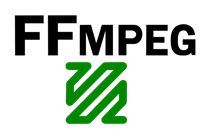
No.5 FFmpeg
FFmpeg
a free command line tool comprising open-source libraries for handling
multimedia data, including DVD. Though primarily developed under Linux,
the well-know open-source DVD ripper
works under both Mac and Windows as well. The FF stands for Fast
Forward, though sometimes it functions slower than other Mac DVD ripping
software like MacX DVD Ripper. But it is the best option around for DVD
ripping among Mac users, especially for those who are expert users
wishing to take full control of every aspect of the DVD converting
process.
Supported Formats:
| Supported Input Formats | Output Formats |
| DVD, Video | ASF, AVI, FLV, MPEG, OGG, etc |
How to Rip DVD on Mac using FFmpeg
Step 1: Free download FFmpeg, install it on Mac, after which a simple interface appears.
Step 2: Find the VOB files on the mounted video DVD in VIDEO_TS that stores the movie itself.
Step 3: To rip DVD to MP4 on Mac, for example, concatenate all the vob files, pipe to ffmpeg with the following code: ffmpeg -i concat:VTS_02_1.VOB\|VTS_02_2.VOB\|VTS_02_3.VOB\|VTS_02_4.VOB\|VTS_02_5.VOB -map 0:v:0 -map 0:a:0 -codec:a libvo_aacenc -ab 128 -codec:v libx264 -vpre libx264-ipod640 movie.mp4
Step 4: calculate the video size and crop size.
Step 1: Free download FFmpeg, install it on Mac, after which a simple interface appears.
Step 2: Find the VOB files on the mounted video DVD in VIDEO_TS that stores the movie itself.
Step 3: To rip DVD to MP4 on Mac, for example, concatenate all the vob files, pipe to ffmpeg with the following code: ffmpeg -i concat:VTS_02_1.VOB\|VTS_02_2.VOB\|VTS_02_3.VOB\|VTS_02_4.VOB\|VTS_02_5.VOB -map 0:v:0 -map 0:a:0 -codec:a libvo_aacenc -ab 128 -codec:v libx264 -vpre libx264-ipod640 movie.mp4
Step 4: calculate the video size and crop size.
Constant problems:
1. HD video is not supported.
2. Output video with blurry image after DVD ripping.
1. HD video is not supported.
2. Output video with blurry image after DVD ripping.
Part 2: Top 5 Commercial DVD Ripper Software for Mac

No.1 MacX DVD Ripper Pro
MacX DVD Ripper Pro is perhaps the most outstanding no-frills but functional Mac DVD ripper software in the market, with DVD decrypting
ability, speed and quality outranking other competitors, thanks to its
unique DVD analysis technology, multi-core CPU, hyper-threading
technology and high-quality engine. With Mac-style interface, work of
getting movies off any encrypted DVD (Disney, Warner Bros, Paramount,
etc) and into a modern format like DVD to MOV, MP4, WMV, MKV, AVI, MPEG4, H264, etc is pretty easy.
According to MacWorld,
this software ships with a range of popular profiles, covering iPhone
6S, iPad Pro, Samsung Galaxy S6, PS4, etc and takes less than 30 minute
to rip a 96-min movie to H.264 with AAC with impressive quality, 5x
faster than Handbrake.
Supported Formats:
| Supported Input Formats | Output Formats |
| DVD, DVD Folder, ISO image | MP4, MOV, AVI, WMV, MKV, MPEG4, H.264, etc and 350+ preset for iPads and iPhones, Android and Windows phones and tablets, Blackberry devices, the Google Chromecast and even Sony’s PlayStation game consoles and handheld games machines. |
How to Rip DVD to Mac with MacX DVD Ripper Pro
Step 1: Load the DVD file by tapping the DVD Disc button after you free download, install and run the Mac DVD ripper software. This tool frequently updates to cut through the copy protection on even the latest DVDs and it will automatically choose the right title for you during scanning.
Step 2:Choose the output format from the pop-up window, after which you can do some parameter tweaking or video editing at your disposal.
Step 3: Tap Browse button and press RUN to begin ripping DVD on Mac.
Step 1: Load the DVD file by tapping the DVD Disc button after you free download, install and run the Mac DVD ripper software. This tool frequently updates to cut through the copy protection on even the latest DVDs and it will automatically choose the right title for you during scanning.
Step 2:Choose the output format from the pop-up window, after which you can do some parameter tweaking or video editing at your disposal.
Step 3: Tap Browse button and press RUN to begin ripping DVD on Mac.
Constant problems:
1. You have to choose “Safe Mode” for smooth ripping some newly released DVDs.
1. You have to choose “Safe Mode” for smooth ripping some newly released DVDs.

No.2 Magic DVD Ripper
Magic
DVD Ripper resembles MacX DVD Ripper Pro with respect to its DVD
decrypting ability, as it has a built-in CSS decrypter and allows to
bypass region codes, thus you don’t worry about any copy protections put
in place on commercial discs. It features easy DVD backsups and file
conversions that MacTheRipper doesn’t have. But this Mac DVD ripper
doesn’t have a satisfying profiles compared with other commercial tools
like MacX DVD Ripper Pro. So Magic DVD Ripper won’t be an alternative if
you are looking for DVD ripper for a device-specific rips.
Supported Formats:
| Supported Input Formats | Output Formats |
| DVD, DVD Folder, ISO image | MP4, Apple TV, iPad, iPhone |
How to handle DVD converting task on Mac using Magic DVD Ripper
Step 1: Get Magic DVD ripper downloaded and set up on your Mac computer.
Step 2:Run the Mac DVD ripper, after which you can insert DVD disc to show the information.
Step 3: Select audio, subtitle and angle based on your needs -> choose profile.
Step 4: press RUN to rip DVD. Note: be sure to select the check box in the upper right corder for successful DVD ripping.
Step 1: Get Magic DVD ripper downloaded and set up on your Mac computer.
Step 2:Run the Mac DVD ripper, after which you can insert DVD disc to show the information.
Step 3: Select audio, subtitle and angle based on your needs -> choose profile.
Step 4: press RUN to rip DVD. Note: be sure to select the check box in the upper right corder for successful DVD ripping.
Constant problems:
1. You cannot trim video, add watermark, etc.
2. It crashes sometimes on Mac OS X El Capitan.
3. The library of customization profiles is tiny compared to the competition.
1. You cannot trim video, add watermark, etc.
2. It crashes sometimes on Mac OS X El Capitan.
3. The library of customization profiles is tiny compared to the competition.

No.3 DVDFab DVD Ripper for Mac
DVDFab
DVD Ripper for Mac is an excellent software regarding to DVD
conversion. It has rich output library, either for iPad or Apple TV. It
even supports ripping DVD to 3D format as well. However, DVDFab users
may have noticed that DVDFab has been down since March 11, 2014, due to
DMCA reaction. But if you adhere to this software, you can go to
dvdfab.cn to get the program as well.
Supported Formats:
| Supported Input Formats | Output Formats |
| DVD, DVD Folder, ISO file | 2D Video: MPEG-4, DivX, XviD, H.264, AVI, MP4, DPG, etc 3D Video: AVI, M2TS, MKV, MP4, and TS, etc. Audio: MP3, MP4, M4A, WMA, WAV, ACC, AC3, DTS, etc. |
How to Rip DVD to Mac using DVDFab DVD Ripper for Mac
Step 1: Free download DVDFab on your Mac machine, set it up, and choose “Ripper” option.
Step 2: Load the DVD disc or drap and drop ISO image into the program if you have an ISO image.
Step 3: Choose the output format like MP4 from the profile library.
Step 4: Do some settings like video codec, resolution, etc as you want.
Step 4: Start DVD conversion with the Mac DVD ripper.
Step 1: Free download DVDFab on your Mac machine, set it up, and choose “Ripper” option.
Step 2: Load the DVD disc or drap and drop ISO image into the program if you have an ISO image.
Step 3: Choose the output format like MP4 from the profile library.
Step 4: Do some settings like video codec, resolution, etc as you want.
Step 4: Start DVD conversion with the Mac DVD ripper.
Constant problems:
1. No decrypting ability.
1. No decrypting ability.

No. 4 Prism Video Converter Plus
Prism
Video Converter Plus tops our best Mac DVD ripper list simply because
of its simple and uncluttered interface that makes DVD rips and
conversions pretty easy and straightforward. It supports all the
mainstream formats such as Mp4, MOV and MKV as the output. On top of
that, the end result of a DVD to MP4 conversion we’ve tested is as good
as many other rippers in the market. By the way, it has the knack of
optimizing your DVD rips for many mobile phones, tablets game consoles,
etc and it’s up to you to adjust the technical parameter settings such
as codec, bitrate, resolution, etc.
Supported Formats:
| Supported Input Formats | Output Formats |
| DVD | avi, asf, divX, flv, mov, wmv, mpeg, mp4, 3gp, m4v, vob, dvd, ogm, Xvid, etc |
How to do DVD rips on Mac using Prism Video Converter Plus
Step 1: Free download Prism Video Converter Plus on Mac OS X, set it up, and run it.
Step 2: Go to the main interface and click Add File or Add Folder or Add DVD button to load your DVD.
Step 3: Choose the output folder to save the ripped DVD.
Step 4: Choose the output format like MP4 in the output format drop down list.
Step 5: Start DVD conversion by tapping the Convert button.
Step 1: Free download Prism Video Converter Plus on Mac OS X, set it up, and run it.
Step 2: Go to the main interface and click Add File or Add Folder or Add DVD button to load your DVD.
Step 3: Choose the output folder to save the ripped DVD.
Step 4: Choose the output format like MP4 in the output format drop down list.
Step 5: Start DVD conversion by tapping the Convert button.
Constant problems:
1. It sometimes cannot skirt the copy protections found on newly released DVDs, especially distributed by Disney.
1. It sometimes cannot skirt the copy protections found on newly released DVDs, especially distributed by Disney.
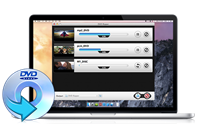
No.5 iFunia DVD Ripper
iFunia
is a competitive tool that does extractly what its name suggests. It
rips movie off DVD and convert it into a format readable on your Mac,
PC, iPhone, iPad, and gaming systems. It advantages over other Mac DVD
ripper programs when it comes to the preset profiles, covering a number
of new devices, including the iPhone 5S. It is also available for you to
touch up the movie with its basic video editing feature, such as cut
off unwanted footage, crop the video and add watermark as you want.
Speed test is a little bit disappointing, however. In fact, iFunia is
almost 4 times slower than the other best Mac DVD rippers like MacX DVD
Ripper Pro.
Supported Formats:
| Supported Input Formats | Output Formats |
| DVD | avi, asf, divX, flv, mov, wmv, mpeg, mp4, 3gp, m4v, vob, dvd, ogm, Xvid, etc |
How to Rip DVD to Mac using iFunia DVD Ripper
Step 1: Run this tool after you free download and install iFunia DVD ripper on your Mac.
Step 2: Drag and drop the DVD into the panel. Or else, you can load DVD by hitting the Add DVD button.
Step 3: After a while, the Output Format drop-down list appears, whereupon you can choose a format you’d like to rip DVD to.
Step 4: Do some parameter adjusting like change the video quality, bitrate, aspect ratio, frame rate, etc.
Step 5: click the download button to start conversion.
Step 1: Run this tool after you free download and install iFunia DVD ripper on your Mac.
Step 2: Drag and drop the DVD into the panel. Or else, you can load DVD by hitting the Add DVD button.
Step 3: After a while, the Output Format drop-down list appears, whereupon you can choose a format you’d like to rip DVD to.
Step 4: Do some parameter adjusting like change the video quality, bitrate, aspect ratio, frame rate, etc.
Step 5: click the download button to start conversion.
Constant problems:
1. It is among the slowest DVD rippers according to TopTenREVIEWS.
1. It is among the slowest DVD rippers according to TopTenREVIEWS.
learn more at

Comments
Post a Comment