How to Update to iOS 10 (Jailbreak incl.) and Fix iOS 10 Update Problems
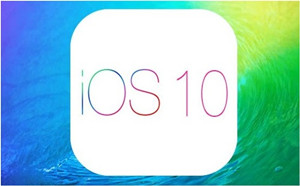
iOS
10, the biggest iOS powering the iPhone, iPad and iPod Touch, is
available for download now. The new iOS 10 opens up Siri and Messages,
ability to remove default apps, updates Music, Photos and many more
(more iOS 10 advantages over iOS 9).
While iDevice users are flocking to update to iOS 10 for a new
experience, many of them are reporting iOS 10 update problems like an
error occurred downloading iOS 10, iOS 9 frozen during update on iPad,
iOS 10 won’t finish updating, iOS 10 update Error 14...
This article will address all the problems with iOS 10 update with
a detailed guide on how to safely upgrade to iOS 10 from iOS 9 (from
jailbreak without losing the cydia apps), and solutions to iOS 10 update
issues of all kinds.
Part 1: How to Update to iOS 10 (from Jailbreak) Without Losing Apps or Data
This
is a detailed guide on how to upgrade iOS 10 from iOS 9.3.4/3/2, we
will show you from the very start of preparing iPhone iPad for iOS 10
upgrade. Before we start to update iPhone iPad to iOS 10 beta, you
should know that currently there is only beta version 5/6 which comes
with various iOS 10 upgrade bugs and glitches (don’t worry, we will
solve those iOS 10 update problems one by one later), and the iOS 10
compatible iPhone starts with iPhone 5, iPad mini, and iPod Touch 5.
Step 1: Update iPhone iPad to iOS 10 - Backup Data and Apps
Before
your iPhone 6/6S and iPad upgrade from iOS 9 to iOS 10, make sure you
have backed up all your data on iPhone iPad iPod. You can do this using
iCloud or iTunes on a Mac or PC. But you cannot how to backup iPhone 6
selectively. Here is the recommendation - to backup photos, vidoes and
music selectively from iPhone 6/6S, iPad Pro/Air, iPod Touch 5/6 to
computer, and reversely, with MacX MediaTrans.
It is the best iOS content manager that can sync music, photos and
videos from iPhone iPad to computer as a backup before you upgrade to
iOS 10. No tedious or lengthy iTunes sync, no data lose anymore.
Secure Download
Secure Download
Note
that iTunes or iCloud won’t back up your unofficial apps or other
jailbreak tweaks. But there are programs available from Cydia like
OpenBackup, PKGBackup etc to help you upgrade a jailbroken iPhone iPad
to iOS 10 without losing the cydia apps. Plus, when talking about
jailbreak, users should know that after update to iOS 10, they will lose
jailbreak. Currently, there is no indication of a jailbreak tool to be
released, so upgrade to iOS 10 or stay with iOS 9.3.4, that’s your
choice.
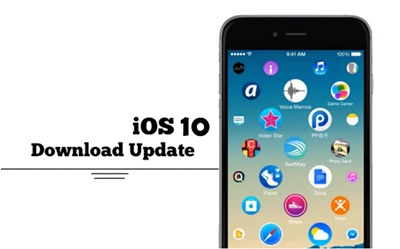
Step 2: Update to iOS 10 on iPhone 6/6S/7 - How to Upgrade to iOS 10 (from Jailbreak incl.)
After
you backup your data on iPhone 7/Plus/6s/plus iPad etc, and make sure
that your device have enough room for iOS 10 update, then you can start
the update. Also see: iPhone 7 Pros >>
Method 1: Upgrade iOS 10 Over-the-air
Plug in your device to make sure you have enough battery life and connect to Wi-Fi. Tap the Settings app > select General > tap Software Update > click Download and Install button. This is the easiest way but it may take a long time. Plus, this method will not apply to upgrade to iOS 10from jailbreak.
Plug in your device to make sure you have enough battery life and connect to Wi-Fi. Tap the Settings app > select General > tap Software Update > click Download and Install button. This is the easiest way but it may take a long time. Plus, this method will not apply to upgrade to iOS 10from jailbreak.
Method 2: Update iPhone iPad to iOS 10 via iTunes
It can be faster using iTunes on Mac, so update your iTunes to the latest version before the iOS update. Connect iOS device to Mac with sync cable. An alert will pop up asking if you want to update to iOS 10. Click Download and Update and there you go. If no alert pops up, click iPhone device icon in the top-left corner, tap the Update button, then the Download and Update button. To update jailbroken iPhone 7/Plus iPad to iOS 10, go with the same process.
It can be faster using iTunes on Mac, so update your iTunes to the latest version before the iOS update. Connect iOS device to Mac with sync cable. An alert will pop up asking if you want to update to iOS 10. Click Download and Update and there you go. If no alert pops up, click iPhone device icon in the top-left corner, tap the Update button, then the Download and Update button. To update jailbroken iPhone 7/Plus iPad to iOS 10, go with the same process.
Part 2: Top 20 iOS 10 Update Problems and iPhone iPad iOS 10 Fixes
Though
the guide above indicates that it’s simple to upgrade to iOS 10 on
iPhone 7/Plus/SE/6s/6s plus, iPad Air 2 etc, chances are that problems with iOS 10
update of different kinds may occur. To avoid iOS 10 update issues, we
also offer a detailed iOS 10 troubleshooting guide to iOS 10 upgrade
problems one by one.
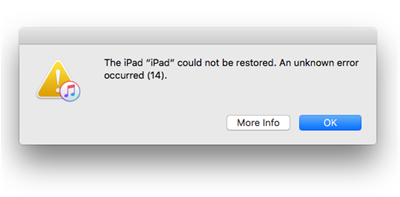
1. Reporting Error 14 After Update to iOS 10 Beta
The
iOS 10 upgrade problem users have first is the infamous Error 14,
namely a message saying that iPhone ipad could not be restored. An
unkown error occurred (14). This is a bug of iOS 10 that no fix is
announced currently, but there are some tricks you may try to solve this
iOS 10 update problem:
iOS 10 troubleshooting:
1. Backup and then try clean restore of iOS 9.3.2/3/4 .
2. Check your USB device or use another device
3. Make sure you have the latest version of Xcode 8 installed on your Mac.
1. Backup and then try clean restore of iOS 9.3.2/3/4 .
2. Check your USB device or use another device
3. Make sure you have the latest version of Xcode 8 installed on your Mac.
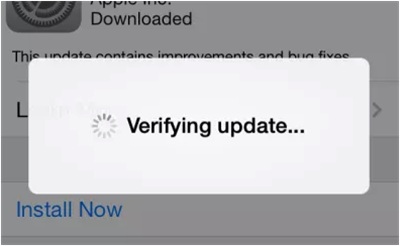
2. iPhone iPad stuck on Verifying Update
It’s
one of the common iOS 10 upgrade problems when iOS users want to update
to iOS 10 on iPhone 7/Plus/6s/6s plus, iPad Air 3/mini 4 etc, only to
get stuck for hours on a screen with a “Verifying Update” message.
iOS 10 troubleshooting:
1. Lock and unlock your iPhone iPad: keep pressing the power button for several times (5+).
2. Do a hard reset or hard reboot to your iPhone: Hold down the “Home” button and “Sleep/Wake” button at the same time. > Release the buttons after the screen turns off and apple logo appears.
3. Switch to iTunes if you are updating to iOS 10 directly. Manually upgrade to iOS 10 with the newest iTunes version (12.3) from your computer may fix the frozen iOS 10 update problem on iPhone iPad.
1. Lock and unlock your iPhone iPad: keep pressing the power button for several times (5+).
2. Do a hard reset or hard reboot to your iPhone: Hold down the “Home” button and “Sleep/Wake” button at the same time. > Release the buttons after the screen turns off and apple logo appears.
3. Switch to iTunes if you are updating to iOS 10 directly. Manually upgrade to iOS 10 with the newest iTunes version (12.3) from your computer may fix the frozen iOS 10 update problem on iPhone iPad.
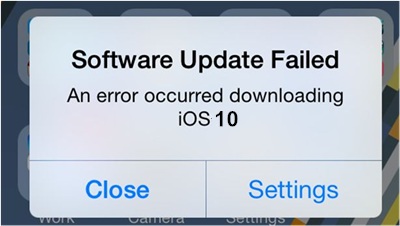
3. Software Update Failed an error occurred downloading iOS 10
When
numerous iPhone iPad iPod try to update from iOS 9 to iOS 10 after
Apple just released, users may come across an error message stating
“Software Update Failed. An error occurred downloading iOS 10". This iOS
10 update error occurs mainly because millions of users are trying to
update to iOS 10 simultaneously.
iOS 10 update fix to Software Update Failed:
1. Wait for another one or two days to update iPhone 7/Plus/iPad to iOS 10 to avoid the overloaded bandwidth.
2. Reboot both your WiFi router and iOS device.
3. Reset network settings on your device: Settings > General > Reset > Reset Network Settings.
4. Skip over-the-air updates and try iTunes iOS 10 upgrade method on iPhone iPad.
1. Wait for another one or two days to update iPhone 7/Plus/iPad to iOS 10 to avoid the overloaded bandwidth.
2. Reboot both your WiFi router and iOS device.
3. Reset network settings on your device: Settings > General > Reset > Reset Network Settings.
4. Skip over-the-air updates and try iTunes iOS 10 upgrade method on iPhone iPad.
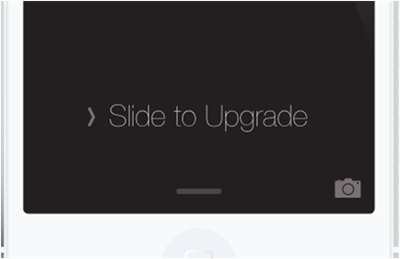
4. iPhone iPad stuck on Slide to Upgrade screen
Also
among the common iOS 10 update issues, some users painfully find that
iOS 10 is frozen during update iPhone iPad with a “Slide to Upgrade”
screen. It’s quite annoying to get Slide to Upgrade problems with iOS 10
update with frozen iPhone iPad being unresponsive for hours. We can fix
those iOS 10 update problems with Apple’s advice for iOS 9 upgrade:
iPhone iPad iOS 10 troubleshooting:
* Connect iPhone iPad to a computer and open up iTunes. Press Sleep/Wake and Home buttons for about 10 seconds until your device is detected.
* Now Restore your device from the backup you made before iOS 10 upgrade. Otherwise, click the Back Up Now button to make a backup of your device in iTunes and restore from that backup.
* This should fix the iOS 10 update error and you can go ahead to upgrade to iOS 10.
* Connect iPhone iPad to a computer and open up iTunes. Press Sleep/Wake and Home buttons for about 10 seconds until your device is detected.
* Now Restore your device from the backup you made before iOS 10 upgrade. Otherwise, click the Back Up Now button to make a backup of your device in iTunes and restore from that backup.
* This should fix the iOS 10 update error and you can go ahead to upgrade to iOS 10.
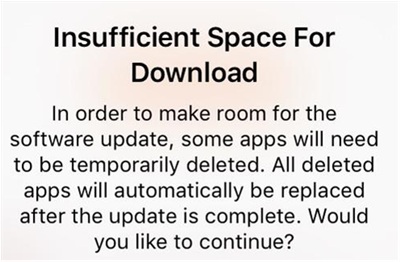
5. “Insufficient Space For Download” in iOS 10 Software Update
For
iPhone with small storage size, users may encounter not enough space
problem when update to iOS 10 from iOS 9. The iOS 10 requires about 1.5
GB of free space on iPhone iPad for update, so make sure you have clear
up for enough space.
iOS 10 upgrade problems fix:
1. First, delete apps you don’t use or use Apple’s help in deleting and restoring apps/games.
Check more tips to free up iPhone space for iOS 10 updating.
1. First, delete apps you don’t use or use Apple’s help in deleting and restoring apps/games.
Check more tips to free up iPhone space for iOS 10 updating.
2. Compress reduce video files etc that are heavy in size to smaller size to leave more space to upgrade iOS 10 on iPhone 7/Plus/6s/iPad etc.
Update to iOS 10 so many troubles? Downgrade iOS 10 to iOS 9 to fix all the problems.

6. Stuck in recovery mode while updating iOS 10
The
iOS 10 software update seems smooth but the iPhone 7/Plus/6s, iPad Air
get stuck in the recovery mode/iTunes log. Those iOS 10 update issues
can be caused by different reasons like factory resetting, wrong
operation to upgrade to iOS 10 from jailbreak or unknown reasons.
Possible iOS 10 troubleshooting on iPhone iPad:
1. Hold the Home and Power buttons to see if your device can exit the recovery mode.
2. Check if there is any issue with the lightning port or another part to see if any hardware issues are stopping you updating to iOS 10.
1. Hold the Home and Power buttons to see if your device can exit the recovery mode.
2. Check if there is any issue with the lightning port or another part to see if any hardware issues are stopping you updating to iOS 10.
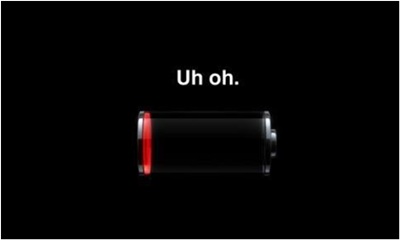
7. Battery problems with iOS 10 update
The
strongest iOS 10 also comes with improvement in battery life. But some
users are suffering from abnormal bad battery life issues on iOS 10
iPhone iPad. If you have battery drains fast after iOS 10 update
problems on iPhone, iPad iPod, there are some fixes you may try.
iOS 10 update error with battery life fix:
1. Do a hard reboot to your devices with Home and Power buttons.
2. Go Settings > Usage > Battery Usage to check if there is any app using battery abnormally.
3. Toggle iCloud Keychain on and off: click Settings > navigate to iCloud> tap on Keychain option. Turn it off. Reboot.
4. Reset all the settings back to factory defaults: Settings > General > Reset > Reset All Settings.
5. Try the Low Power Mode to extend the battery life. Or check how to improve battery life to see if any tips may help.
1. Do a hard reboot to your devices with Home and Power buttons.
2. Go Settings > Usage > Battery Usage to check if there is any app using battery abnormally.
3. Toggle iCloud Keychain on and off: click Settings > navigate to iCloud> tap on Keychain option. Turn it off. Reboot.
4. Reset all the settings back to factory defaults: Settings > General > Reset > Reset All Settings.
5. Try the Low Power Mode to extend the battery life. Or check how to improve battery life to see if any tips may help.

8. iPhone iPad is slow after update to iOS 10
Other
users irritably find that the updated iOS 10 lags iPhone iPad instead
of making them faster. How frustrating it is! If you feel that your
iPhone iPad is slow after upgrade to iOS 10, try the tips below.
iOS 10 update fix:
1. Force Restart. Force restart will always be your first choice.
2. Go Settings > General > Reset > Reset All Settings > Enter Your Passcode to reset settings.
3. Reset your iPhone iPad to get a restore again. After backup, go to Settings > General > Reset > Reset All Settings and Content > Enter a Passcode.
4. Disable motion effects and background app refresh: go to Settings > General > Accessibility > Reduce Motion or Background App Refresh.
5. Check fix iPhone slow performance problems with iOS 10 update to get more suggestions. Or you can downgrade iOS 10 to iOS 9.
1. Force Restart. Force restart will always be your first choice.
2. Go Settings > General > Reset > Reset All Settings > Enter Your Passcode to reset settings.
3. Reset your iPhone iPad to get a restore again. After backup, go to Settings > General > Reset > Reset All Settings and Content > Enter a Passcode.
4. Disable motion effects and background app refresh: go to Settings > General > Accessibility > Reduce Motion or Background App Refresh.
5. Check fix iPhone slow performance problems with iOS 10 update to get more suggestions. Or you can downgrade iOS 10 to iOS 9.
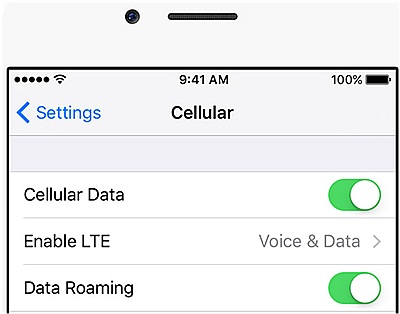
9. iOS 10 update issues with cellular data
Among
other common iOS 10 update problems, users are having problems with
cellular data like can’t turn cellular data on for some apps, iOS 10
features are eating data fast, cellular not connecting problem etc. To
fix those iOS 10 upgrade problems, we have some possible iOS 10
troubleshooting solutions.
iPhone iPad update fix iOS 10:
1. Try turning Airplane mode on for 30 seconds and off again in the Control Center.
2. Reset the network settings: Settings > General > Reset > Reset Network Settings.
3. Toggle Cellular Data off and on: Settings > Cellular > Cellular Data > Toggle Off. After you toggle it off, toggle it back on.
4. Reset all the settings: Settings > General > Reset > Reset All Settings.
5. If the problem is with LTE, try shutting LTE off for a few minutes: Settings > Cellular > Enable LTE > Off. Flip it back on when ready.
1. Try turning Airplane mode on for 30 seconds and off again in the Control Center.
2. Reset the network settings: Settings > General > Reset > Reset Network Settings.
3. Toggle Cellular Data off and on: Settings > Cellular > Cellular Data > Toggle Off. After you toggle it off, toggle it back on.
4. Reset all the settings: Settings > General > Reset > Reset All Settings.
5. If the problem is with LTE, try shutting LTE off for a few minutes: Settings > Cellular > Enable LTE > Off. Flip it back on when ready.
Other General iOS 10 (Beta) Problems and Bugs
10. iPhone iPad on iOS 10 restarts itself when taking screenshots of the new Lock Screen.
11. System apps such as Safari run slowly and choppy when enabling Reduced Motion setting on iOS 10 Beta.
12. iMessages on iOS 10 run into error when sending more than 3 emoji, which will result in sending normal text size without enlarged bubble as Apple has demoed.
13. Message notification still appears after replying to a iMessage from the Lock screen.
14. Facebook crashes when uploading photos or videos, due to the app not being optimised for iOS 10 though. This is one of the most notorious iOS 10 update problems among FB users. See how to fix Facebook upload video error.
15. The 9.7-inch iPad Pro locks its orientation when changing it and it can be fixed only by restarting iPad.
16. The audio cuts off when headphones plugged in iPad Pro.
17. Multitasking with a lot of apps open can result in app crashing on iOS 10 based iPhone iPad.
18. The “Update All” button won’t work in the iOS App store. Instead, you have to install and update apps one by one manually. This can be annoying problem after the iOS 10 update.
19. Customers also report the iOS 10 problems with Reply window freezes and cannot be exited by pressing Home button when replying to a SMS from the Lock screen with Force Touch.
20. Despite of high awareness of data backup before iOS 10 update, there are still a lot of people complaining data loss after the migration from iOS 9 to iOS 10. Users are suggested to recover data for iOS 10 with iTunes or other iOS 10 data recovery tool.
11. System apps such as Safari run slowly and choppy when enabling Reduced Motion setting on iOS 10 Beta.
12. iMessages on iOS 10 run into error when sending more than 3 emoji, which will result in sending normal text size without enlarged bubble as Apple has demoed.
13. Message notification still appears after replying to a iMessage from the Lock screen.
14. Facebook crashes when uploading photos or videos, due to the app not being optimised for iOS 10 though. This is one of the most notorious iOS 10 update problems among FB users. See how to fix Facebook upload video error.
15. The 9.7-inch iPad Pro locks its orientation when changing it and it can be fixed only by restarting iPad.
16. The audio cuts off when headphones plugged in iPad Pro.
17. Multitasking with a lot of apps open can result in app crashing on iOS 10 based iPhone iPad.
18. The “Update All” button won’t work in the iOS App store. Instead, you have to install and update apps one by one manually. This can be annoying problem after the iOS 10 update.
19. Customers also report the iOS 10 problems with Reply window freezes and cannot be exited by pressing Home button when replying to a SMS from the Lock screen with Force Touch.
20. Despite of high awareness of data backup before iOS 10 update, there are still a lot of people complaining data loss after the migration from iOS 9 to iOS 10. Users are suggested to recover data for iOS 10 with iTunes or other iOS 10 data recovery tool.
Conclusion
Actually,
each iOS update involves in many different errors and problems. iOS 10
is no exception. The above 8 iOS 10 update problems are just the most
prominent issues with iOS 10. We just advocate you to make a good
preparation before iOS 10 update, then download iOS 10
and isntall it on your iPhone iPad. Any we will stay updated with iOS
10 problems. So just stay tuned. But if you have any problems related
with iOS 10 update, you can still comment below.
see more iOS 10 tips at



Comments
Post a Comment