iOS 11 Update, Beta Features, iOS 11 Problems & Fixes
While iOS 11 is just released, advanced users can't help jumping the gun and updating to iOS 11 from iOS 10.3 on their iPhone or iPad. However, Comparing iOS 11 with iOS 10, users experience even more problems with iOS 11 update, such as after iOS 11 update phone stopped working, apple's iOS 11 update freezes some iphones, iOS 11 update stuck with failed downloading, bad battery life...
How to update iOS 11 without any data loss on iDevices(jailbroken incl.)? If you want to move from iOS 10.3 to iOS 11, here we will show you how to update to iOS 11 on iPhone 8/7/Plus/6S, iPad Pro/Air/mini and how to fix iOS 11 update problems easily.
Click to read full iOS 11 update article
Part 1: How to Update to iOS 11 on iPhone iPad Easily and Quickly
* First, this guide has two parts: how to upgrade to iOS 11 and how to fix iOS 11 update issues of any kind. If you already know the iOS 10 to 11 update process but encounter problems during iOS 11 update, check Part 2. Otherwise, stay with this part and check Part 2 if you unfortunately get any iOS 11 update errors.
* To avoid any unnecessary problems updating iOS 11, first check if iOS 11 is available for your device, namely you need an iPad 4 or later, an iPad mini 2 or later, an iPhone 5 or later, or the sixth-gen iPod touch.
* To avoid any unnecessary problems updating iOS 11, first check if iOS 11 is available for your device, namely you need an iPad 4 or later, an iPad mini 2 or later, an iPhone 5 or later, or the sixth-gen iPod touch.

Step 1: iOS 11 Update - Backup iOS 10 Data
To backup data on iPhone, iPad and iPod for iOS 11 updating, there are three ways:
* iCloud backup: backup camera roll, accounts, documents, and settings and won't cover jailbreak tweaks and apps. If your live photos or 4K pictures are larger than 5GB, you need to pay for extra storage.
* iTunes backup: make a full copy on computer. It won't backup non-iTunes purchased media and takes quite a long time to perform the full backup.
* Third-party backup tool: e.g. MacX MediaTrans, it freely backup music, photos, videos, movies, TV shows, books, iTunes DRM-protected purchases and more (including jailbroken files) by drag and drop. Backup whatever you think important in a flash.
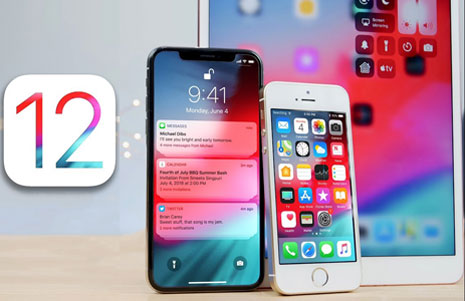
Step 2: Upgrade to iOS 11- Download and Install iOS 11
After you backup iPhone 7/Plus/6s/plus iPad to avoid data loss problems with iOS 11 update, now let's see how to install and download iOS 11 without errors.
* 1 Update iDevices to iOS 11 Over-the-air
Plug in iDevices and connect to Wi-Fi. Tap Settings > General > Software Update > Download and Install. Note: 1, this way is easier; 2, iOS 11 OTA update may take a long time as it requires Wi-Fi internet; 3, there are users reporting iDevices bricking problems during iOS 11 update OTA; 4, jailbroken iPhone can't upgrade to iOS 11 this way.
Plug in iDevices and connect to Wi-Fi. Tap Settings > General > Software Update > Download and Install. Note: 1, this way is easier; 2, iOS 11 OTA update may take a long time as it requires Wi-Fi internet; 3, there are users reporting iDevices bricking problems during iOS 11 update OTA; 4, jailbroken iPhone can't upgrade to iOS 11 this way.
* 2 How to upgrade to iOS 11 via iTunes
Connect iPhone iPad to computer > open iTunes on computer > click device icon > Check for Update > Download and Update> Agree the Terms and Conditions. This way is faster than iTunes 11 OTA update and apply to jailbroken iPhone iPad.
Connect iPhone iPad to computer > open iTunes on computer > click device icon > Check for Update > Download and Update> Agree the Terms and Conditions. This way is faster than iTunes 11 OTA update and apply to jailbroken iPhone iPad.
Part 2: iOS 11 Update Problems & Fixes
Not all users are lucky to update to iOS 11 without problems. More often, iOS 11 update frozen/stuck, iOS 11 install/download failed, iPhone battery life, Wi-Fi glitches and errors after iOS 11 update may occur. If you have any iOS 11 update issues, you can find a solution here. (You're strongly suggested to backup iPhone 7/Plus, iPhone 6S/SE/6/5S, iPad Pro/Air/mini before the update)
Update: After iOS 11 update, users will face an iOS 11 upgrade problem: the end of support for 32-bit apps. After usres upgrade to iOS 11 on their iDevices, they won't be able to use apps in 32 bit. This won't affect most users, but a small part of users may have problems with iOS 11 upgrade for the drop of 32-bit support.
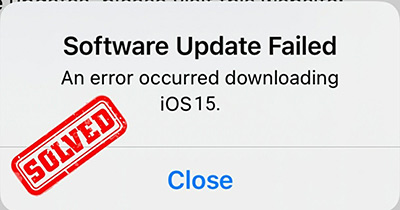
1. Software update failed downloading iOS 11
Some eager users are disappointed with iOS 11 update problems downloading the software. If you fail at the very first start and get a message reading "An error occurred downloading iOS 10" during installing iOS 11 over-the-air, try the fixes below.
Fix problems downloading iOS 11:
1. Wait for hours or days to avoid the busy hours;
2. Reboot iOS device and WiFi router;
3. Reset network settings: Settings > General > Reset > Reset Network Settings;
4. Switch from OTA update to iOS 11 upgrade with manual iTunes method;
5. Go to Settings > General > Storage & iCloud Usage > Manage Storage and check your space.
6. Check if there is any hardware problems with iPhone 8/7/7Plus/6s etc.
1. Wait for hours or days to avoid the busy hours;
2. Reboot iOS device and WiFi router;
3. Reset network settings: Settings > General > Reset > Reset Network Settings;
4. Switch from OTA update to iOS 11 upgrade with manual iTunes method;
5. Go to Settings > General > Storage & iCloud Usage > Manage Storage and check your space.
6. Check if there is any hardware problems with iPhone 8/7/7Plus/6s etc.
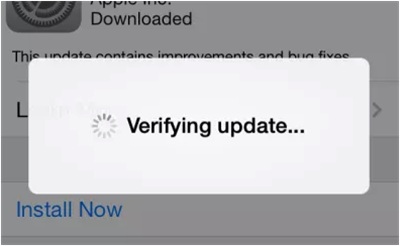
2. iOS 11 Stuck on Verifying Update
As one of the most common iOS 11 update errors, many users have iOS 11 frozen on Verifying update screen on iPhone 8/7/Plus/6s other devices during the installation and have their devices unusable. This is annoying but good news is that there are many proved fixes to iOS 11 updating issues of this kind.
iOS 11 update freezing problem troubleshooting:
1. Give it more time;
2. Delete the update, restart iPhone and try again;
3. Factory reset and redownload;
4. Do a hard reset or hard reboot to your iPhone.
1. Give it more time;
2. Delete the update, restart iPhone and try again;
3. Factory reset and redownload;
4. Do a hard reset or hard reboot to your iPhone.

3. Problems with iOS 11 update stuck in recovery mode
Sometimes the iPhone 8/7/Plus/6s, iPad smoothly goes into recovery mode that seems to be endless. If Apple's iOS 11 update freezes your iPhone, you're not alone. Take it easy, here are some useful fixes to the iOS 11 problems and get your device out of recovery mode.
Solution to iOS 11 update issues:
1. Try to update to iOS 11 via iTunes if you're update OTA;
2. Disconnect iPhone to computer and turn it off. Then reconnect to computer and hold the home button until iTunes detect your device;
3. Make sure you have free up enough space on iPhone;
4. Uninstall and reinstall iTunes;
5. Download redsn0w even if your iPhone is not jailbroken.
1. Try to update to iOS 11 via iTunes if you're update OTA;
2. Disconnect iPhone to computer and turn it off. Then reconnect to computer and hold the home button until iTunes detect your device;
3. Make sure you have free up enough space on iPhone;
4. Uninstall and reinstall iTunes;
5. Download redsn0w even if your iPhone is not jailbroken.
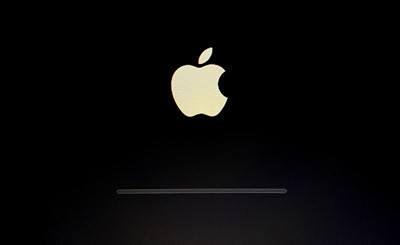
4. iOS 11 update problems stuck on Apple logo
There are also many posts on Apple forum about iOS 11 update errors with a stuck Apple logo screen. If you have tried hard resetting your iPhone, plugging into iTunes but Apple logo continues on iPhone screen, let's solve this common iOS 10.3 to iOS 11 upgrade issue below.
iOS 11 problems and fixes:
1. Reset your stuck iPhone to Factory settings;
2. Try the TinyUmbrellla fix recovery app;
3. Try to use the SSH method (remove DYLD_INSERT_LIBRARIES file and restart iPhone);
4. Try a DFU (default firmware update) restore which can be complicated;
5. Try to use RedSnow, which requires you to jailbreak iPhone.
1. Reset your stuck iPhone to Factory settings;
2. Try the TinyUmbrellla fix recovery app;
3. Try to use the SSH method (remove DYLD_INSERT_LIBRARIES file and restart iPhone);
4. Try a DFU (default firmware update) restore which can be complicated;
5. Try to use RedSnow, which requires you to jailbreak iPhone.
Check full iOS 11 update problems at https://www.macxdvd.com/mac-dvd-video-converter-how-to/update-to-ios-11-problems-fixes.htm

Comments
Post a Comment