How to Use Handbrake to Convert MP4 Video to AVI File with Ease
For a variety of reasons, there will be times that you need to convert MP4 to AVI format. For instance, you've saved plenty of MP4 files but want to enjoy them on AVI-compatible player like Windows Media Player. Or else, sometimes you need to convert your MP4 files to the much smaller AVI file formats to conserve space on your computer's hard drive. Usually, you'll count on Handbrake to convert MP4 to AVI format for free. This followingHandbrake tutorial will somehow help you.
Handbrake Tutorial: How to Convert MP4 to AVI with Handbrake 0.9.2
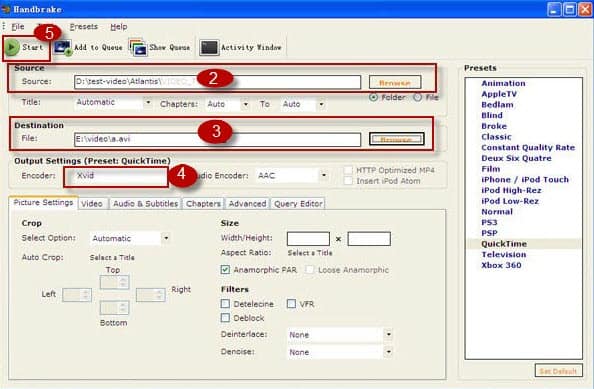
Step 1: After download and install Handbrake for Mac, Windows, Linux, open Handbrake.
Step 2: On the "Source" field, click the "Browse" button and choose the MP4 video file you want to convert to AVI file format from a new window popped up in front of the Handbrake interface.
Step 3: On "Destination" portion of the Handbrake program window, select the output path where you want to save your new AVI file by clicking the "Browse" button.
Step 4: Move your mouse to the "Output Settings" field, and choose Xvid as the output video encoder from the "Encoder".
Step 5: Now simply click "Start" button at the very top of the main Handbrake window to convert MP4 video file to AVI format. If you have multiple MP4 videos to convert, just click "Add to Queue" button to queue and start task from the "Encode Queue" dialog.
I have googled and googled and can't find a free MP4 to AVI converter for OSX Leopard. Anyone, know a free software package that can convert mp4 to avi? Tried Handbrake and it doesn't convert to avi, at least the latest version doesn't. - HardForum
Handbrake MP4 to AVI tips: the conversion from MP4 to AVI can be quite an easy task with Handbrake. But this MP4 to AVI conversion is only available in the older version of Handbrake like 0.9.2. For Handbrake 0.9.3 or above like the latest 0.9.9, it shall be a little tricky to convert MP4 file to AVI format as AVI container and codec are dropped. You can set the video encoder as MPEG-4 codec. But the video quality therefore may be lower than that encoded with Xvid. So if you want to convert MP4 to AVI with higher quality, a Handbrake alternative becomes essential.
Alternative to Handbrake to Convert MP4 to AVI Format on Mac or PC
Although Handbrake is free of charge, there are still many Handbrake errors like Handbrake no valid title found,Handbrake audio and video out of sync, etc. Worse still, the supported output formats are only confined to MP4 and MKV, making you inconvenient to convert videos. In this case, you need a Handbrake alternative like MacX Video Converter Pro to convert MP4 to AVI format to resolve the Handbrake errors. With up to 400 video and audio codecs infused, this alternative to Handbrake can not only convert MP4 to AVI, but also convert among HD MKV, MTS, M2TS, AVCHD, etc and SD MP4, AVI, FLV, MOV, WMV, MPEG and more for iPhone, iPad and Android.
Operating this alternative of Handbrake is quite simple when converting MP4 to AVI. Just four easy steps.
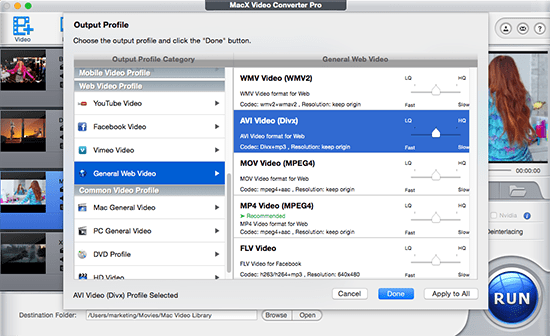
Step 1: Just click the "Add File" button to load the MP4 file after you download, install and run this video converter for Mac. You can add more than one MP4 video at a time.
Step 2: Go "PC General Video" and choose AVI as your output format from the pop-up window.
Step 3: Click the “Browse” button to choose the location to save your converted AVI files.
Step 4: Hit the "RUN" button to start MP4 to AVI conversion on your Handbrake alternative.
Tips: For PC users, you can download the windows version of video converter to convert MP4 to AVI on your PC.

Comments
Post a Comment