Hassle-Free Way to Add SRT Subtitle to MP4 Video
Supposing you have a truckload of downloaded MP4 movies in foreign language, but the devoid of subtitles in these movies drives you on the verge of collapse. Have you ever created your own movie with your recordings but found your clips are difficult to understand? One feasible solution is to add SRT, the most basic subtitle format, to MP4 video file.
At the very beginning of the task, a professional SRT to MP4 merger is deemed as part and parcel to add SRT to MP4 movies and recordings. Here MacX Video Converter Pro is highly recommended to you to complete this SRT to MP4 adding task. This MP4 video converter for Mac software not only helps to merge SRT subtitle with MP4 file but also supports adding external subtitles to AVI, FLV, MKV, WMV, MOV, MP4 and any other mainstream video formats within a few clicks. Below we will show you how to add SRT to MP4 file on your Mac OS using the SRT to MP4 merger.
Part 1: Download External SRT Subtitle or Create Your Own SRT before Adding to MP4 Video
This part is available for people who do not have any .srt subtitle or who want to add some of their own words to the .srt subtitles displayed onscreen. If you have saved SRT subtitles you need, just skip this part and directly move to part 2.
Download SRT subtitle: You can put "movie title" + "your preferred language" + "subtitle" as the search strings and select the subtitle file saved in .srt for an effective SRT subtitle file searching. Alternatively, finding the needed subtitle in .srt format from those popular subtitle download sites like Moviesubtitles.org is also a practical way.
Edit or make your own .srt file: Here we take Notepad as an example. Just open Notepad, create the subtitle you like in the text editor, click menu File->Save As; change the subtitle file name based on your name of video file and save it in .srt format.
Tips: The SRT subtitle needs to contain the following parts while creating the SRT subtitle:
1. The number showing which subtitle it is in the sequence.
2. The time that the subtitle should appear and disappear on the screen.
3. The subtitle itself.
4. A blank line indicating the begin of a new subtitle.
1. The number showing which subtitle it is in the sequence.
2. The time that the subtitle should appear and disappear on the screen.
3. The subtitle itself.
4. A blank line indicating the begin of a new subtitle.
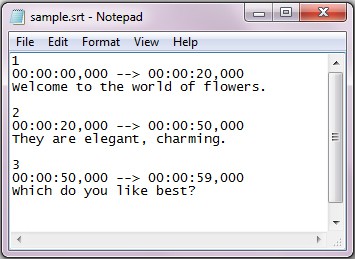
Part 2: How to Add SRT Subtitle to MP4 File on Mac OS
Once the .srt file you need is saved on your Mac OS, you just commence the SRT to MP4 merging with the aid of MacX Video Converter Pro.
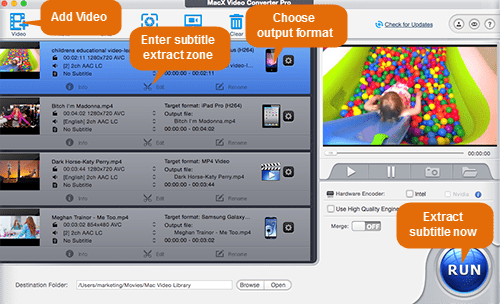
Step 1: Free download, install an run this subtitle to MP4 merging software on your Mac, import the source video by clicking "Add File" button. You can also add more than one video files at a time.
Step 2: Choose the output format as you like. Hit Mac General Video -> MP4 Video (MPEG 4 or H264) as the output format.
Step 3: Click "Edit" button on the main interface of this software. Then the "Edit" window pops up. Here just hit "Enable subtitle" -> "External Subtitle File" and click "Add" button to choose the .srt file you've saved on your Mac. Move the mouse to "Done" button and click it to finish merging .srt file to MP4 video.
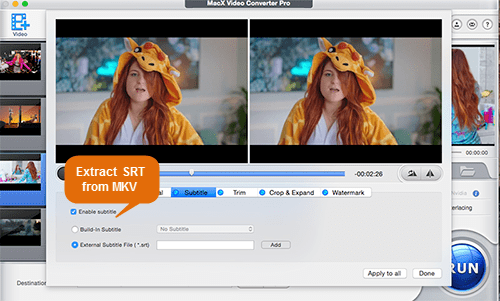
Note: Please make sure that the names of the MP4 file and the .srt file are matched. For instance, if the movie file is saved as "Skyfall.mp4" , you must ensure the name of the subtitle file to be saved in "Skyfall.srt".
Step 4: Hit the "RUN" button to start adding the language subtitle in srt to Mp4 video on your Mac OS X. After a few seconds, you can watch your MP4 movies or recordings with your preferred language track.
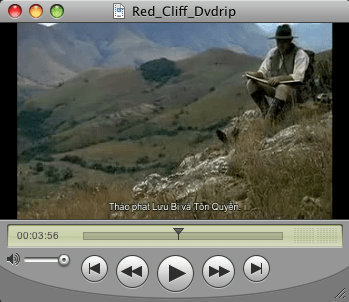
Please note that adding SRT to video file is only one excellent function in MacX Video Converter Pro. With it, you can convert among any videos, like MKV to MP4, YouTube to iPad Mini with Retina, AVI to iPhone 5S, etc, so that you can not only enjoy your video file on the go but also upload your recorded clips to YouTube with preferred language.
Related Article
How to Add Soft or Hard Subtitles to Movie Videos with Handbrake
Ever wondered how to add .srt subtitles to a movie file with Handbrake? This article shares a Handbrake subtitle tutorial for you to add and attach soft or hard subtitle using Handbrake, so that you can watch movies with your preferred language.
Ever wondered how to add .srt subtitles to a movie file with Handbrake? This article shares a Handbrake subtitle tutorial for you to add and attach soft or hard subtitle using Handbrake, so that you can watch movies with your preferred language.
Get the Best Mac DVD to MP4 Converter for Better Viewing on iPhone iPad on the Move
This guide shares the best DVD to MP4 converter for Mac that works perfectly in ripping and converting DVD to MP4 on Mac with a few clicks, so that you can import DVD to iPhone, iPad, iPod for better playback on the move.
This guide shares the best DVD to MP4 converter for Mac that works perfectly in ripping and converting DVD to MP4 on Mac with a few clicks, so that you can import DVD to iPhone, iPad, iPod for better playback on the move.
How to Convert Video to MP4 on Mac with Free MP4 Converter
This guide shows the process of converting video files to MP4 on Mac with free MP4 converter. With this free MP4 video converter for Mac, you can convert avi to mp4, mkv to mp4, mov to mp4, flv to mp4, or any other video to mp4 on Mac OS.
This guide shows the process of converting video files to MP4 on Mac with free MP4 converter. With this free MP4 video converter for Mac, you can convert avi to mp4, mkv to mp4, mov to mp4, flv to mp4, or any other video to mp4 on Mac OS.

Comments
Post a Comment